Undergraduate
情報
【プログラミング入門】#2 操作方法とコマンド操作
11
415
0
プログラミングと書いておいてまだプログラミングしません。
どうしてもコマンド操作が必要なので、コマンド操作に慣れてしまおうという回です。
このスライドは実際に友人と操作しながら使っていたので、ちょっと分かりにくいところがあるかもしれません。

ノートテキスト
ページ1:
OCR失敗: NoMethodError undefined method `first' for nil:NilClass
ページ2:
前回やったこと • Visual Studio Code のインストール • MinGW のインストール • gcc バージョンの確認 具体的な内容は前回のスライドを参照してください
ページ3:
今回やること 1. Visual Studio Code の拡張機能インストール 2.Cファイルの作成 3. CLI (ターミナル) の操作方法 プログラミングは次回からです。 今回は必要な操作方法についてです。 キーワード: Visual Studio Code (VS Code), エディタ, 拡張機能, 拡張子(.c), CLI, ターミナル, GUI, cd, Is, clear, ディレクトリ, カレントディレクトリ, ルートディレクトリ
ページ4:
89 1. Visual Studio Code (VS Code) プログラムを書くのに最適なソースコードエディタ 拡張機能を導入すると、 様々な言語に対応したサポートを受けれる File Edit Selection View Go Debug Terminal Help Extension: C/C++. Visual Studio Code Extension C/C++ X EXTENSIONS MARKETPLACE C/C++ ms-vscode.cpptools Microsoft 8,704.101 ★★★☆☆ Repository Lice License CCC/C++ IntelliSense, debugging, and c... C/C++ C/C++ IntelliSense, debugging, and code browsing. C/C++ 0.242 Microsoft Uninstalled Instal C/C++ Clang Co... 0230*45 Completion and Diagnostic for C/C+ YMITANI CF 1219 Install is recommended based on the files you recently opened ignore Recommendation C# for Visual Studio Code (powered. Microsoft Details Contributions Channele Compile & Run single c/c++ files easly danielpinto C/C++ for Visual Studio Code C/C Snippets 00.14 Code snippets for C/C++ Harsh Debugger for Chr... 4123 484 4 Debug your JavaScript code in the C... Microsoft Prettier Code f... 1.10 4 15 Code formatter using prettier Esben Petersen C/C++ GNU Global 0.32 CC Intellisense for C/C++ using GNU GL.. Lin Chich C Compiler.. Compile and execute C files from VS... Code Runner 09 .run Run C, C++, Java, JS, PHP, Python, Pe Update to 0.9.15 Jun Han O Chinese (Simplifie... 1412 @15 *5 中文 (体) Microsoft Monkey C 0.3.1 Repository | Issues | Documentation | Code Samples | Offline Installers Live Share enabled This preview release of the C/C++ extension adds language support for C/C++ to Visual Studio Code, including features such as IntelliSense and debugging. Overview and getting started • C/C++ extension overview Get Started with C++ and Windows Subsystem for Linux (WSL) Get Started with C++ and Ming-w64 Get Started with C++ and Clang/LLVM on macos Get Started with C++ and Microsoft C++ compiler (MSVC) Quick links Editing features (IntelliSense) IntelliSense configuration Enhanced colorization Debugging Debug configuration 早速、 拡張機能を入れてみましょう! 1. ブロックみたいなタブをクリック 2. 検索欄にCと入力 3. C/C++ をクリック 4. Install をクリック これでC言語をサポートしてくれます! T
ページ5:
2. C言語ファイルの作成 (1) File Edit Selection View Go Debug minal Help Untitled-1- Visual Studio Code New File Ctrl+N Extension: C/C++ Untitled-1 X New Window Ctrl+Shift+N 1 Open File... Ctrl+0 Open Folder... Ctrl+KCtrl+O Open Workspace... Open Recent Add Folder to Winrksnare File > New File をクリック 新規ファイルが作られるので、ここで [Ctrl] + [s] キーを押す
ページ6:
2. C言語ファイルの作成(2)
Save As
This PC > Data Disk3 (F:) > C
Organize ▼
New folder
Music
Pictures
Name
Videos
Windows 10 (C:)
Data Disk1 (D:)
Data Disk 2 (E:)
Date modified
Type
No items match your search.
Size
Search C
Data Disk3 (F:)
Windows Server
Libraries
Documents
「ファイル名.c」とする (拡張子をc にする)
Music
Pictures
Videos
File name Test.c
Save as type: Plain Text (".txt;*.gitignore)
へ Hide Folders
できたら好きな場所に保存
Save
Cancel
ページ7:
2. C言語ファイルの作成(3) minal Help ≡ Extension: C/C++ Test.c Visual Studio Code C Test.c F: > C > C Test.c 1 アイコン(赤枠内)がCになっていれば作成OK
ページ8:
3. CLI (ターミナル) の操作方法 Windows PowerShell Copyright (C) Microsoft Corporation. All rights reserved. Try the new cross-platform PowerShell https://as/scoreb PS C:\Users\takunis Directory: Cersitalum Hode Last TriteTime Length Nase AndroidStudio30 Box cache cont laver eclipse -in-2-8 ° CLI (Command Line Interface) コンピュータに対してコマンドを打つことで操作する方法 Linux や Mac では “ターミナル” と言うことがある コマンドを知らないと使えないが、システム内部の操作ができる 例) コマンドプロンプト、 PowerShell、 ターミナルなど・・・・ ページレイアウト nedegre woanishare Cylind 購入 *** $ % テーブルとして Ex F -P アイケア NEW GUI (Graphical User Interface) マウスやタッチパネルなどを使って操作する方法 昔はCLIしかなかったが、 現在のPCはほぼGUIで何でもできる 誰でも使えるが、 クリックできるような場所しか操作できない 例) Office系ソフト、Webブラウザ、ペイント、 メモ帳 など・・・
ページ9:
3.1 VS Code のターミナルを開く File Edit Selection View Go Debug Terminal Help Test.c - Vi TERMINAL 1: powershell + X EXPLORER Command Palette... Ctrl+Shift+P C++ Active code page: 65001 OPEN EDITORS Open View... .C PS C:\Users\takun> Extension: C/ Appearance XC Test.c F:\C Editor Layout > ✓ NO FOLDER OPENED Explorer Ctrl+Shift+E You have not yet o Search Ctrl+Shift+F O SCM Ctrl+Shift+G Debug Ctrl+Shift+D Extensions Ctrl+Shift+X Output Ctrl+Shift+U Ln 1, Col 1 Spaces: 4 UTF-8 CRLF Win32 D Debug Console Ctrl+Shift+Y Terminal Ctrl+@ Problems Ctrl+Shift+M Toggle Word Wrap Alt+Z VS Code の右下にこのような画面が 出ていればターミナルが起動しています! Co Show Minimap View Terminal
ページ10:
3.2 ディレクトリの移動 ディレクトリ (Directory) ・・・ ファイルが保存されている階層 (場所) Windowsで言う「フォルダー」のこと 最初はユーザのディレクトリが指定されている (C:\User\ユーザ名) 階層移動するためのコマンド:cd cd の後ろに半角スペースを空けて、移動したい階層を指定する cd は change directory の略で、 ディレクトリ変更の意味がある
ページ11:
3.2 ディレクトリの移動コマンド (1) TERMINAL PS C:\Users\takun> cd.. PS C:\Users> 1: powershell TERMINAL PS C:\Users> cd Public PS C:\Users\Public> | 1: powershell 1つ上の階層へ移動 cd.. Users の階層へ 指定した1つ下の階層へ移動 cd ディレクトリ名 Public の階層へ
ページ12:
3.2 ディレクトリの移動コマンド (2) 任意の階層に行きたいときは、その階層を指定しても移動できる ID DIC File Home Share Move to X Delete M Pinto Quick Copy Pastel Copy to Rename New access 回 folder Clipboard Organize New Undo ↓ Downloads オヘ Name Cut Documents Hello.c Copy Pictures Img.c Paste MISIA C Test.c Delete iCloud Photo Select All iCloud Drive OneDrive ■ This PC ■3D Objects ■ Desktop Select all D Select none Properties e 品 Invert selecti TERMINAL Open Select Search C Right to left Reading order Show Unicode control characters Insert Unicode control character > Close IME Reconversion Documents Downloads 移動したい階層までのパスをコピー PS C:\Users> cd Public 1: powershell PS C:\Users\Public > cd F:\C PS F:\C> 指定した階層へ移動 cd フルパス [Ctrl] + [c]: コピー [Ctrl] + [v] : ペースト
ページ13:
3.3 ディレクトリ内のファイルを確認する 移動したい階層があっても、 どんなファイルやディレクトリがあるか分からない → Is コマンドを使って確認してみよう PS C:\Users\takun> cd F:\C PS F:\C> 1s Directory: F:\C Mode LastWriteTime 12/6/2019 12/26/2018 12/27/2019 2:00AM 1:35 AM 6:31 PM PS F:\C> Length Name 68 Hello.c 510 Img.c F:\C S⭑ Name ts CHello.c © Img.c CTest.c e Test.c oto✰ CLI と GUI で同じファイル名を見ることができる Is は list の略で、そのディレクトリのファイルリストを表示する意味がある
ページ14:
3.4 ディレクトリの作成 新しくディレクトリを作成する場合は mkdir コマンドを使う 例)mkdir TEST というコマンドを実行すると、 TESTディレクトリができる。 PS F:\C> mkdir TEST Mode Directory: F:\C d----- LastWriteTime Length Name 12/27/2019 7:32PM TEST PS F:\C> cd TEST PS F:\C\TEST> mkdir は make directory の略で、その階層で新しいディレクトリを作成することを意味する
ページ15:
3.5 ディレクトリの削除 ディレクトリを削除する場合は rmdir コマンドを使う 例)rmdir TEST というコマンドを実行すると、 TESTディレクトリが削除される PS F:\C\TEST > cd .. PS F:\C> rmdir TEST PS F:\C> 1s Directory: F:\C Mode LastWriteTime Length Name 12/6/2019 12/26/2018 2:00 AM 68 Hello.c 1:35 AM 510 Img.c 12/27/2019 6:31PM 0 Test.c PS F:\C> rmdir は remove directory の略で、指定したディレクトリを削除することを意味する
ページ16:
3.6 画面上の文字を消す コマンドを使用していると、画面が文字で埋め尽くされてしまう → clear コマンドを実行して画面上の文字を消す PROBLEMS TERMINAL 1: powershell 12/6/2019 2:00AM 12/26/2018 1:35AM 12/27/2019 6:31PM + 11 PROBLEMS TERMINAL 1: powershell + 11 68 Hello.c 510 Img.c PS F:\C> 0 Test.c PS F:\C> 1s Mode Directory: F:\C PS F:\C> LastWriteTime 12/6/2019 2:00AM 12/26/2018 1:35 AM 12/27/2019 6:31PM Length Name 68 Hello.c 510 Img.c e Test.c ※完全に消えるわけではなく、見ている範囲のみ消してくれます。 上にスクロールすればまた出てきます
ページ17:
3.7 補足 • ルートディレクトリ (root directory) 最初に起動したときにいるディレクトリ。 (Linuxでは1番上の階層を意味する) コマンド cd ~ カレントディレクトリ (current directory) 現在いるディレクトリのこと。ファイル作成やコンパイルはカレントディレクトリで行う カレントディレクトリの階層を知りたいときのコマンド:pwd コマンド履歴 ターミナル上で[↑]キーを押すと、今までに打ってきたコマンドが出てくる . 入力補完 ターミナル上で [tab]キーを押すと、コマンドを補完してくれる(結構楽できる) • Is コマンドのオプション Is ディレクトリ名で、そのディレクトリ内のファイル一覧を見ることができる
ページ18:
まとめ • VS Code の拡張機能を導入 . C形式のファイルを作成 • ディレクトリについてと、ターミナルの使用方法 • 各種コマンドについてと補足
其他搜尋結果
推薦筆記
與本筆記相關的問題
Undergraduate
情報
プログラミングの問題です。以下の写真のように使うことの出来る変数が1つしかなく、かつ代入と複合的な代入演算子しか用いることができない場合、どうしたら良いですか😭わかる方どうか教えてくださいm(_ _)m
Undergraduate
情報
ブロックチェーンとクラウドのデータベースとでは何が違うのでしょうか? わかる方、説明お願いします🙇
Undergraduate
情報
大域変数、局所変数が理解できません。 この問題でそれらを使うと解説にあったのですが、読んでも理解できず、、 これらは何が違うのでしょうか? 以下は、どちらもaという箱に値をいれてるわけではないのでしょうか a←"B" 文字型:a←"A" 何が違うのか理解できないため教えて欲しいです。 ※答えはオでした
Undergraduate
情報
この問題の答えが18になるはずなのですが、何故18になるのか分からないので教えて欲しいです。 途中でretの値が13になる所までは理解できるのですが、、 iを1からnまで1ずつ増やすとあるのでnを4まで増やした後にret+iを出力で、13+4して答えは17ではないのでしょうか。 今回nは4なのにnを5まで増やすのは何故ですか?
Undergraduate
情報
Oracle certified Java Programmer Gold SE11 IT系ベンダー資格のOracle certified Java Programmer Gold SE11の資格勉強をしているのですが、もし、Javaに詳しい人がいるのでしたら、 第6章のJDBCとデータベース連携で問10,11,12を分かりやすく解説して頂けると助かります...! 因みにそれぞれ解答は問10はD, 問11はF, 問12は「true」となります。 宜しくお願いします🙇♂️
Undergraduate
情報
自分で計算問題を作ろうという課題なんですが、どこが違うのか分かりません💦 誰か教えてください🙇♀️
Undergraduate
情報
情報理論に関する問題です。 天気として、晴れ、雨、曇り、雪の4種類について、天気予報でそれぞれの天気になる確率がわかっている。 昨日の予報ではそれぞれの確率が、晴れ0.6、雨0.1、曇り0.2、雪0.1 今日の予報ではそれぞれの確率が、晴れ0.55、雨0.1、曇り0.25、雪0.1 であった。 情報量の単位をビットとして、今日の天気予報にはどの程度の情報があったと言えるか。 という問題です。 昨日の予報と、今日の予報、それぞれのエントロピー(平均情報量)を求めて差分だけ情報があったという回答をしようと考えたのですが、合っていますでしょうか。 よろしくお願いします。
Undergraduate
情報
線形探索と二分探索の問題です。 解説も踏まえて、教えてくれると嬉しいです。
Undergraduate
情報
2進数に関するご質問です なぜ「111」が「マイナス1」に、「110」が「マイナス2」になるのかがわかりません。 負の数を表す2進数を10進数に戻す方法がわかりません よろしくお願いします🙇🏻♀️
Undergraduate
情報
情報系、オートマトンについてわかる人がいたら教えてください。 わからないのはこの問題です。 なぜこの答えになるかかいせつが欲しいです
News






















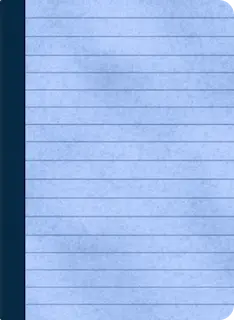
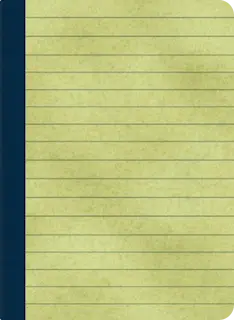
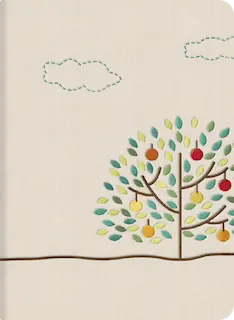




留言
尚未有留言